© 2025 Datacolor All Rights Reserved.
Close
Buy Now, Pay Later with Shop Pay
Choose Shop Pay at checkout and pay in 4 interest-free installments on orders between $50 and $3,000.*
- Interest free
- No late fees
- No hidden fees
- No impact on your credit score
- No surprises
How it Works:
- Choose Shop Pay at checkout
- Pay in 4 interest-free installments
- Your card will be billed every 2 weeks
- It’s as easy as that!
Shop Pay installments in partnership with
* Payment options are offered by Affirm and are subject to eligibility check and might not be available in all states. California residents: Affirm Loan Services, LLC is licensed by the Department of Business Oversight. Loans are made or arranged pursuant to California Financing Law license.
Close
Shipping charge and method
United States and Canada
- Flat-rate fee of $5.95 (USD*) on all orders
- Standard 3–5 day shipping
*Canada shipping charges will be based on current currency conversion rates

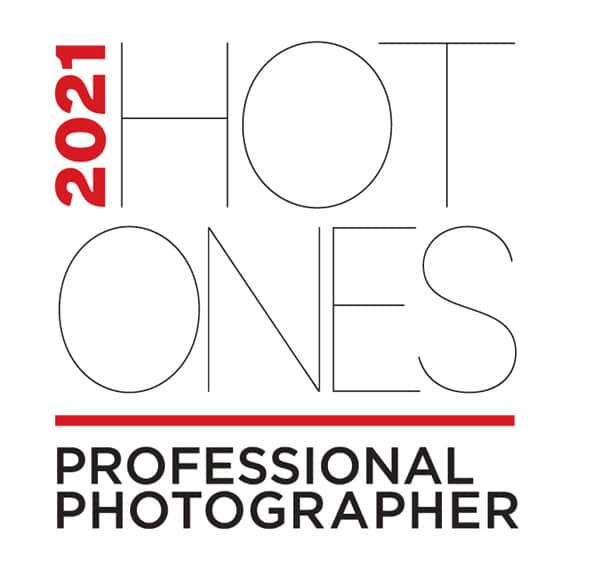

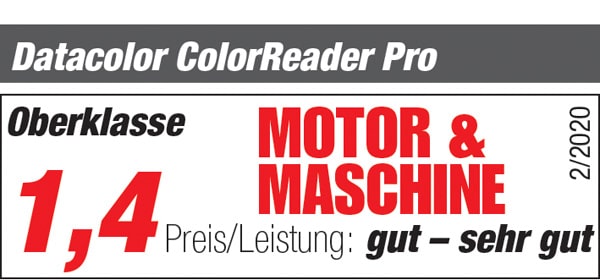


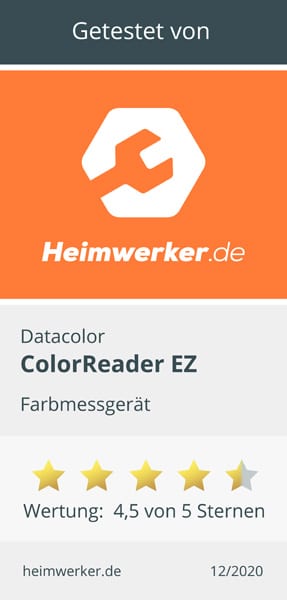



Exact color matching with Photoshop and the Datacolor ColorReader EZ
In this blog post I would like to show the exact color correction in Photoshop using Lab values. Lab values are color space-independent and therefore suitable as a reference value for recoloring product colors in Photoshop. But these Lab values I want to use have to be measured somehow. With Datacolor’s ColorReader EZ, Lab values can easily be measured directly from even surfaces and these values can then be used in Photoshop.
The ColorReader is controlled by an app that has to be connected to the device and then the measurement can start already.
For this tutorial, I have measured the colors of a silkscreen image (painting/silkscreen: Sabine Landgraf, panama-berlin.de) and will match a photo of this image using the Lab values. Then I will insert the picture into an interior design photo and adjust the furniture and wall colors using Lab corrections as well, so that the painting fits in well with the surroundings.
I started by measuring the two dominant colors of the image. The ColorReader app provides me with RGB, hexadecimal and also Lab values which I can use later for image processing – in addition to the “real” colors in RAL specifications or from palettes of color manufacturers.
In addition, I measure a wall color used in my home in order to be able to check later whether these colors would work well with each other.
For the image editing part I need a photo of the image, in this case taken with my iPhone and this is of course not the accurate color. And I will use a stock photo of a new interior (Stockfoto: Fotolia_83964629).
Beide öffne ich in Photoshop und ändere sogleich den Farbmodus über das Menü Bild > Modus auf > Lab-Farbe.
I open both in Photoshop and immediately change the color mode by accessing the menu Image > Mode to > Lab color.
The actual correction then takes place using the gradation curves, which I open using the Corrections palette. Here you see the individual channels appear directly from the pop menu:
With the integrated “hand tool”, first I select the L channel and in the image I click on the light beige color tone that I have measured and change the output value to the one I measured before.
I’m repeating this for the a and b channel as well.
We perform the same procedure again for the red color tone that I have measured before.
The curve and the image already change significantly.
I combine the result of the Lab corrections in a Smart Object and place the corrected image into the interior shot. Now it’s time to adjust the color of the environment.
I select the wall in the picture with the quick selection tool and do another correction of the gradation curve and adjust a recoloring according to the Lab values I measured. In order to do so I use the Lab value of the wall measured with the ColorReader app.
Now the picture and the wall color already go well together. As for the other elements in the picture – the sofa and the carpet – I want to try out new colors, but of course they should also be in harmony with the existing ones.
Again this is where the ColorReader app is a big help. Using it, I can check out the Lab value I measured by using the measurement history and then clicking on “receive data” to check the closest color matches. Three suggestions are made and if I select on I can choose a function called “coordinating colors”. This will select matching colors according to different color harmonies. Each of these new colors can then be displayed again as a LAB value and can be the basis for a further Photoshop correction.
As a result, we have a great suggestion for furnishing the room that is adapted to the colors of the original print and makes a great match.
Maike Jarsetz from Hamburg/Germany is a trained photographer and works as a trainer, author and consultant for photography and image editing, print and publishing.
Maike is an Adobe Certified Expert and is considered a proven expert for Adobe Photoshop and Lightroom, as well as the entire Creative Cloud design portfolio. She gives presentations and talks at many photography and image editing related events. In her lectures, books and articles, she combines current software know-how with her professional roots.
Related Posts
Perfect wedding colors: Create and implement your own color concept
ColorReader EZ – #fromthistothat: A use case in product photography
Perfect color coordination is the be-all and end-all in product photography, because advertising is a very visual experience. In addition to image composition and form, one other aspect is of particular importance: color. Vera Wohlleben, a German blogger, photographer and stylist for food & stills, uses Colorreader EZ for such cases and explains how she uses it.
Q & A: Benjamin Moore’s 2023 Color of the Year