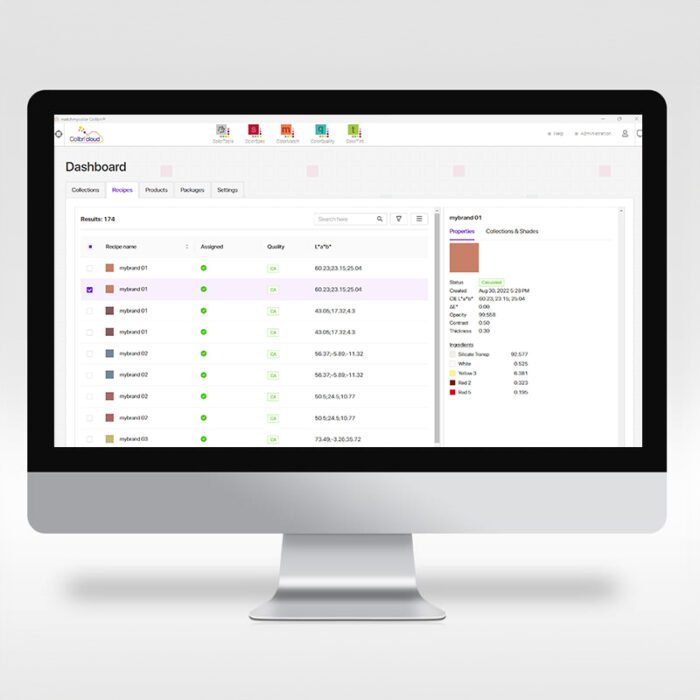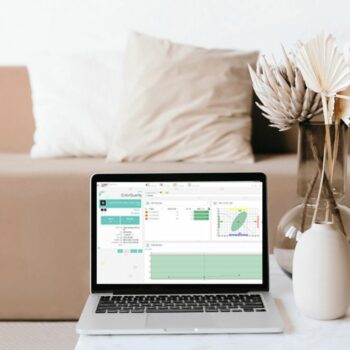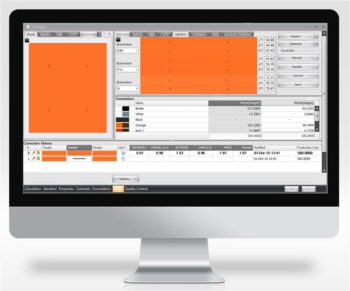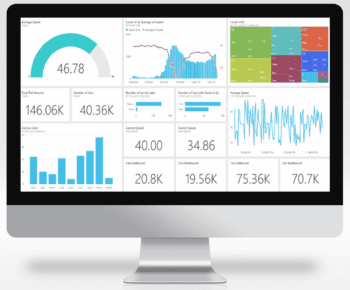Not sure where to begin?
Colibri Hub manages master data for production of new and existing products, it plays a key role in the manufacturing process and connects with third-party systems such as Enterprise Resource Planning (ERP), Manufacturing and Execution Systems (MES) and Laboratory Information Systems (LIMS) to allow seamless communication of data.
Colibri Hub features and benefits include:
- Management of master data, prepared by the laboratory for production such as: recipes, color catalogues, how to produce the product using a product template and cans to be used.
- Streamlining the number of approved recipes for new color collections
- Reduction in workload, with a quick check to see which colors need to be developed for new color catalogues or collections where there are no recipes
- Preparation of customer specific product packages, with the required information to produce a range of products.
- Fast publishing of data to other systems
Datacolor offers consultation services, including development capabilities by a team of experienced software engineers and application experts to ensure the right solution for your business processes.